SketchUp‚ئڈںژè‚جˆل‚¤پuUnityپv‚ةˆ«گي‹ê“¬پB
•¨ˆê‚آ‚ـ‚ئ‚à‚ة“®‚©‚¹‚ب‚¢Œ»ڈَ‚ةپAŒِژ®ƒTƒCƒg‚جƒ}ƒjƒ…ƒAƒ‹‚ً’ڑ”J‚ة“ا‚ف‚±‚ٌ‚إ‘جچظ‚ًژو‚炸ٹµ‚ê‚éژ–‚ة‚µ‚½پB
ƒ}ƒjƒ…ƒAƒ‹‚ةڈK‚ء‚ؤپAژہچغ‚ةƒXƒNƒٹƒvƒg‚ًڈ‘‚¢‚ؤٹµ‚ê‚é—¼ژو‚èچىگيپB
‚±‚ê‚ظ‚اٹب’P‚بƒXƒNƒٹƒvƒg‚إ‚àƒGƒ‰پ[‘±ڈo‚إƒwƒgƒwƒg‚ة‚ب‚ء‚ؤ‚µ‚ـ‚¤پB
پ،گو‚¸‚حƒ{ƒ^ƒ“‚ً”z’u‚µ“®‚©‚·‚±‚ئ‚©‚çپBپiˆع“®‚ج‚ف‚جƒXƒNƒٹƒvƒg“Y•tپj
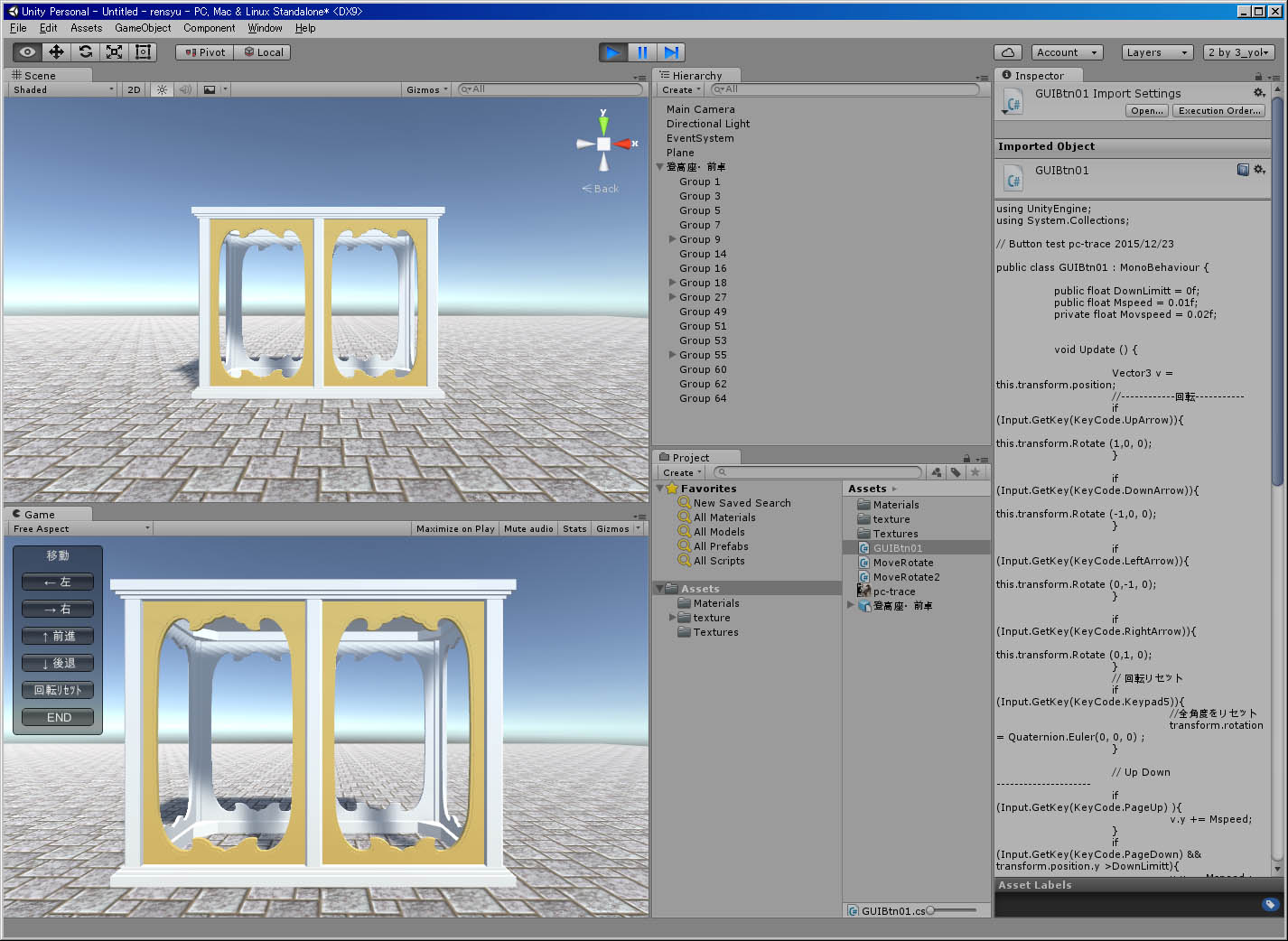
پ،ˆع“®‚ًƒ{ƒ^ƒ“‘€چى‚إچs‚¢پA—‰ً‚·‚邽‚ك‚جپ@C#پ@—ûڈKƒXƒNƒٹƒvƒgپB“Y•tƒtƒ@ƒCƒ‹‚ج—ûڈKƒXƒNƒٹƒvƒg‚ئˆل‚¢پA‰ٌ“]‚ًٹـ‚قپB
پœپ@Unity 5.2.3f1 (32-bit)
using UnityEngine;
using System.Collections;
// Button test pc-trace 2015/12/23
public class GUIBtn01 : MonoBehaviour {
public float DownLimitt = 0f;
public float Mspeed = 0.01f;
private float Movspeed = 0.02f;
void Update () {
Vector3 v = this.transform.position;
//------------‰ٌ“]-----------
if (Input.GetKey(KeyCode.UpArrow)){
this.transform.Rotate (1,0, 0);
}
if (Input.GetKey(KeyCode.DownArrow)){
this.transform.Rotate (-1,0, 0);
}
if (Input.GetKey(KeyCode.LeftArrow)){
this.transform.Rotate (0,-1, 0);
}
if (Input.GetKey(KeyCode.RightArrow)){
this.transform.Rotate (0,1, 0);
}
// ‰ٌ“]ƒٹƒZƒbƒg
if (Input.GetKey(KeyCode.Keypad5)){
//‘Sٹp“x‚ًƒٹƒZƒbƒg
transform.rotation = Quaternion.Euler(0, 0, 0) ;
}
// ڈمڈ¸پA‰؛چ~ ---------------------
if (Input.GetKey(KeyCode.PageUp) ){
v.y += Mspeed;
}
if (Input.GetKey(KeyCode.PageDown) && transform.position.y >DownLimitt){
v.y -= Mspeed ;
}
this.transform.position = v;
}
// --------ƒ{ƒ^ƒ“‚ًژg‚ء‚½‘OŒمچ¶‰E‚جˆع“®-------------
void OnGUI () {
// Make a background box
GUI.Box(new Rect(10,10,100,210), "ˆع“®");
// Make the first button. If it is pressed, Application.Loadlevel (1) will be executed
if(GUI.RepeatButton(new Rect(20,40,80,20), "پ© چ¶")) {
transform.position -= new Vector3(Movspeed, 0f, 0f);
}
if(GUI.RepeatButton(new Rect(20,70,80,20), "پ¨ ‰E")) {
transform.position += new Vector3(Movspeed, 0f, 0f);
}
if(GUI.RepeatButton(new Rect(20,100,80,20), "پھ ‘Oگi")) {
transform.position += new Vector3(0f, 0f,Movspeed);
}
if(GUI.RepeatButton(new Rect(20,130,80,20), "پ« Œم‘ق")) {
transform.position -= new Vector3(0f, 0f,Movspeed);
}
//-----------‰ٌ“]ƒٹƒZƒbƒg--------------------------
if(GUI.RepeatButton(new Rect(20,160,80,20), "‰ٌ“]ƒٹƒZƒbƒg")) {
transform.rotation = Quaternion.Euler(0, 0, 0) ;
}
// پ@ڈI—¹
if(GUI.Button(new Rect(20,190,80,20), "END")) {
Application.Quit();
}
}
}
//----------------end------------------
پ،‚ئ‚ة‚©‚ƒJƒپƒ‰‚إƒ‚ƒfƒ‹‚ًŒ©“n‚µ‚½‚¢ƒXƒNƒٹƒvƒgپB
‚à‚¤پAƒ\پ[ƒX‚ج‰ک‚³‚ھ–ٹJ‚إ‚ ‚éپB
Unity 5.2.3f1 (32-bit)پ@ƒLپ[ƒ{پ[ƒh‚ئƒ}ƒEƒXŒ“—pپB
پ¦ƒXƒNƒٹƒvƒgژg—p‚ة‚و‚éˆêگط‚جƒTƒ|پ[ƒg‚ئپA•غڈط‚ح‚ ‚è‚ـ‚¹‚ٌپB
using UnityEngine;
using System.Collections;
public class MoveRotate2 : MonoBehaviour
{
public float cameraSensitivity = 90;
public float climbSpeed = 4;
public float normalMoveSpeed = 10;
public float slowMoveFactor = 0.25f;
public float fastMoveFactor = 3;
private float rotationX = 0.0f;
private float rotationY = 0.0f;
void Start ()
{
// Cursor.lockState = CursorLockMode.Confined;
Cursor.lockState = CursorLockMode.Confined;
Cursor.visible = false; //OSƒJپ[ƒ\ƒ‹”ٌ•\ژ¦
}
void Update ()
{
rotationX += Input.GetAxis("Mouse X") * cameraSensitivity * Time.deltaTime;
rotationY += Input.GetAxis("Mouse Y") * cameraSensitivity * Time.deltaTime;
rotationX += Input.GetAxis ("Horizontal") * cameraSensitivity * Time.deltaTime;
rotationY += Input.GetAxis ("Vertical") * cameraSensitivity * Time.deltaTime;
rotationY = Mathf.Clamp (rotationY, -90, 90);
transform.localRotation = Quaternion.AngleAxis(rotationX, Vector3.up);
transform.localRotation *= Quaternion.AngleAxis(rotationY, Vector3.left);
if (Input.GetKey (KeyCode.LeftShift) || Input.GetKey (KeyCode.RightShift))
{
//transform.position += transform.forward * (normalMoveSpeed * fastMoveFactor) * Input.GetAxis("Vertical") * Time.deltaTime;
// transform.position += transform.right * (normalMoveSpeed * fastMoveFactor) * Input.GetAxis("Horizontal") * Time.deltaTime;
if (Input.GetKey (KeyCode.Keypad2)) {
transform.position -= transform.forward * (normalMoveSpeed * fastMoveFactor) * Time.deltaTime;
}
if (Input.GetKey (KeyCode.Keypad8)) {
transform.position += transform.forward * (normalMoveSpeed * fastMoveFactor) * Time.deltaTime;
}
if (Input.GetKey (KeyCode.Keypad4)) {
transform.position -= transform.right * (normalMoveSpeed * fastMoveFactor) * Time.deltaTime;
}
if (Input.GetKey (KeyCode.Keypad6)) {
transform.position += transform.right * (normalMoveSpeed * fastMoveFactor) * Time.deltaTime;
}
}
else if (Input.GetKey (KeyCode.LeftControl) || Input.GetKey (KeyCode.RightControl))
{
//transform.position += transform.forward * (normalMoveSpeed * slowMoveFactor) * Input.GetAxis("Vertical") * Time.deltaTime;
//transform.position += transform.right * (normalMoveSpeed * slowMoveFactor) * Input.GetAxis("Horizontal") * Time.deltaTime;
if (Input.GetKey (KeyCode.Keypad2)) {
transform.position -= transform.forward * (normalMoveSpeed * slowMoveFactor) * Time.deltaTime;
}
if (Input.GetKey (KeyCode.Keypad8)) {
transform.position += transform.forward * (normalMoveSpeed * slowMoveFactor) * Time.deltaTime;
}
if (Input.GetKey (KeyCode.Keypad4)) {
transform.position -= transform.right * (normalMoveSpeed * slowMoveFactor) * Time.deltaTime;
}
if (Input.GetKey (KeyCode.Keypad6)) {
transform.position += transform.right * (normalMoveSpeed * slowMoveFactor) * Time.deltaTime;
}
}
else
{
// transform.position += transform.forward * normalMoveSpeed * Input.GetAxis("Vertical") * Time.deltaTime;
// transform.position += transform.right * normalMoveSpeed * Input.GetAxis("Horizontal") * Time.deltaTime;
if (Input.GetKey (KeyCode.Keypad2)) {
transform.position -= transform.forward * normalMoveSpeed * Time.deltaTime;
}
if (Input.GetKey (KeyCode.Keypad8)) {
transform.position += transform.forward * normalMoveSpeed * Time.deltaTime;
}
if (Input.GetKey (KeyCode.Keypad4)) {
transform.position -= transform.right * normalMoveSpeed * Time.deltaTime;
}
if (Input.GetKey (KeyCode.Keypad6)) {
transform.position += transform.right * normalMoveSpeed * Time.deltaTime;
}
}
//--------------------------------------------------------------
if (Input.GetMouseButton(0)) {
transform.position += transform.forward * normalMoveSpeed * Time.deltaTime;
}
if (Input.GetMouseButton(1)) {
transform.position -= transform.forward * normalMoveSpeed * Time.deltaTime;
}
if (Input.GetKey (KeyCode.Keypad8)) {
transform.position += transform.forward * normalMoveSpeed * Time.deltaTime;
}
if (Input.GetKey (KeyCode.Keypad2)) {
transform.position -= transform.forward * normalMoveSpeed * Time.deltaTime;
}
if (Input.GetKey (KeyCode.Keypad4)) {
transform.position -= transform.right * normalMoveSpeed * Time.deltaTime;
}
if (Input.GetKey (KeyCode.Keypad6)) {
transform.position += transform.right * normalMoveSpeed * Time.deltaTime;
}
//--------------------------------------------------------------
if (Input.GetKey (KeyCode.PageUp)) {transform.position += transform.up * climbSpeed * Time.deltaTime;}
if (Input.GetKey (KeyCode.PageDown)) {transform.position -= transform.up * climbSpeed * Time.deltaTime;}
if (Input.GetKey(KeyCode.Escape)) {
Application.Quit();
}
}
}

“Y•tƒtƒ@ƒCƒ‹